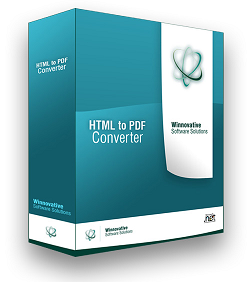 Winnovative HTML to PDF Converter for .NET is a library that can be integrated in ASP.NET and MVC web sites, Azure Cloud Services, Windows Forms and WPF desktop applications to convert URLs, HTML strings and streams to PDF, to SVG or to images.
Winnovative HTML to PDF Converter for .NET is a library that can be integrated in ASP.NET and MVC web sites, Azure Cloud Services, Windows Forms and WPF desktop applications to convert URLs, HTML strings and streams to PDF, to SVG or to images.
The converter offers full support for HTML tags, HTML5 with CSS3, SVG and Web Fonts, page breaks control, media type rules, repeating HTML table header and footer, hierarchical bookmarks, tables of contents, fillable PDF forms, HTML with page numbering in header and footer.
Winnovative HTML to PDF Converter does not need installation and does not depend on any third party tools, works both in 32-bit and 64-bit environments and xcopy deployment on the server is supported.
The library was designed and tested to work reliably in multithreaded environments and in high traffic websites.
We offer full C# and VB.NET samples for ASP.NET, MVC, Windows Forms and Azure Cloud Services in the downloaded archive both for .NET 2.0 and .NET 4.0. The licensing model is simple and royalties free.
You can use the HTML to PDF Converter for .NET as a general purpose tool for converting web pages and HTML code to PDF and images or you can use it as part of our .NET Reporting Toolkit to easily create PDF reports directly from ASP.NET pages and to benefit from the great power of ASP.NET controls.
The converter offers full support for HTML tags, HTML5 with CSS3, SVG and Web Fonts, page breaks control, media type rules, repeating HTML table header and footer, hierarchical bookmarks, tables of contents, fillable PDF forms, HTML with page numbering in header and footer.
The HTML to PDF Converter is not using a printer driver and no special settings are necessary on the server in order to get it working. The same assembly works both in 32-bit and 64-bit environments and xcopy deployment on the server is supported. The library is compatible with .NET 2.0, .NET 4.0 and later frameworks.
The library was designed and tested to work reliably in multithreaded environments and to completely release all the resources used during conversion after each conversion. This makes it suitable for usage in high traffic ASP.NET websites and services running a long period of time without interruption.
The software package you can download from website contains demo applications for ASP.NET, MVC, Windows Forms and Azure Cloud Services with full source code both in C# and VB.NET.
See All Winnovative HTML to PDF Converter Features.